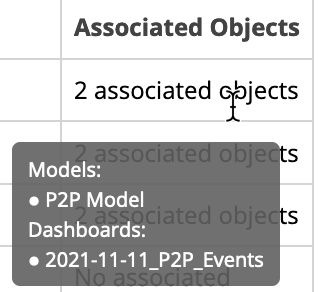| This content applies solely to Process Mining, which must be purchased separately from the Appian base platform. |
This page explains how to use the management hub to add, share, edit, and delete objects in Process Mining.
When you sign in to Process Mining, you always start from the management hub. The management hub is a central location in Process Mining where you can manage existing logs, process scorecards, target models, dashboards, and saved filters. Here, you can perform common management actions like uploading, creating, sharing, editing, and deleting.
Notice that when no event log is selected, the management hub is the only option shown in the sidebar. To access the other pages in Process Mining to analyze processes, you must first select an event log. To select an event log, go to LOGS and select a log name.
Whenever you don't have anything to view in a management hub tab, instructional text displays to help you get started.
Each tab in the management hub offers some distinct actions for you to perform and information for you to view. For more relevant information about a specific object, see the following pages:
Each tab in the management hub is structured with a few common actions and pieces of information that apply across all of its tabs. For information about the specific actions you can take, see Manage common objects.
Use the Search field to filter the list of objects to only those that match your search term. Searches match terms in any Name, Description, and Time Zone column.
To search a list:
 .
.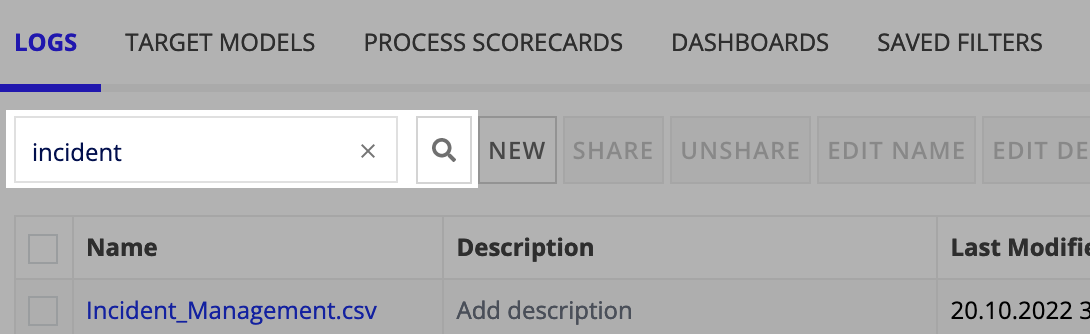
Select objects in the list using the checkboxes. When you select an object, the available action buttons will become clickable.
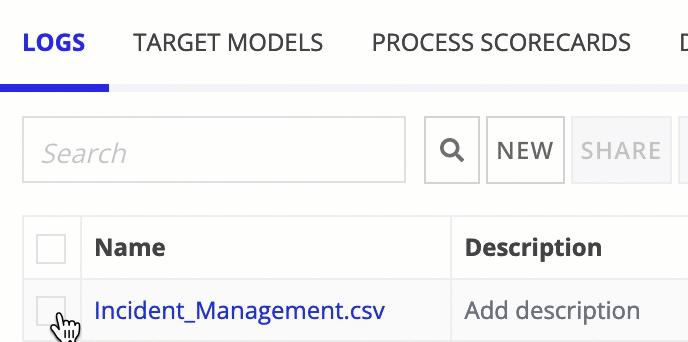
The Owner column indicates who created and owns the event log, process scorecard, target model, etc. By default, anything that you own or that has been shared with you is displayed in the management hub. For this reason, it's important to keep this column in mind to help distinguish what you own or what's been shared with you.
To filter to only objects that you own, see Owner filter.
By default, the management hub displays all objects available to you. That is, objects that you own or that have been shared with you.
To filter your view, use the Owner dropdown to select between Show all, Show own, or Show shared.
Associated objects indicate what an item is dependent on. For example, the associated objects for an event log could be a process scorecard, target model, dashboard, or filter that relies on this event log existing.
To view associated objects:
Tip text displays the names of the associated objects as shown in the following example.